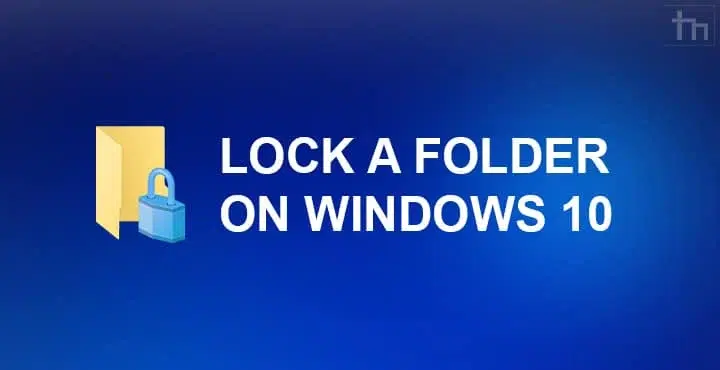Looking for a simple way to lock a folder in Windows without downloading extra software? This guide will show you a native Windows method to password-protect and hide your private files using a basic batch script. Learn how to make a private folder and manage its visibility on your Windows 10 or Windows 11 PC.
Follow our step-by-step instructions below to set up your own secure folder quickly.
Important Note on Security & Data Loss
Please be aware: This method uses basic Windows attributes and is NOT a highly secure encryption solution. It’s primarily for hiding files from casual users. Anyone with basic technical knowledge can easily bypass this protection.
For truly sensitive or critical data, we strongly recommend using robust encryption tools like Windows BitLocker (if available on your Windows edition) or reputable third-party encryption software. Additionally, always back up important files before attempting any changes, as accidental deletion or misconfiguration of the batch file could lead to data inaccessibility.
Step-by-Step Guide: How to Lock Folders in Windows
Here’s how to create your password-protected and hidden folder:
Step 1: Choose Your Location
Go to the directory where you want to create your private folder.
Step 2: Create the Batch File
Right-click in the folder, select “New” > “Text Document”. Open the new `.txt` file and copy the code provided below into it.
Step 3: Customize Your Password
In the text file, find the line: `if NOT %pass%== YOUR-PASSWORD goto FAIL`. Replace `YOUR-PASSWORD` with your desired password (e.g., `if NOT %pass%== MySecretPass123 goto FAIL`).
Step 4: Save as a Batch File
Go to `File > Save As…`. In the “Save as type” dropdown, select “All Files”. Save the file with the name `LockFolder.bat` (make sure it’s `.bat` and not `.txt`).
Step 5: Create and Populate Your Private Folder
Run the `LockFolder.bat` file you just created. A new folder named “Private” will appear. Move all the files you want to hide into this “Private” folder.
Step 6: Hide Your Private Folder
Run `LockFolder.bat` again. You will be prompted “Are you sure to lock this folder? (Y/N)”. Type `Y` and press Enter. Your “Private” folder will now be hidden.
Step 7: Unlock and Access Your Folder
To access your hidden files, run `LockFolder.bat` one more time. You will be prompted “Enter password to Unlock Your Secure Folder”. Enter the password you set in Step 3 and press Enter. Your “Private” folder will reappear, giving you access to your files.
The Batch File Code:
This code is adapted from gist.github.com/pknowledge.
@ECHO OFF
if EXIST "Control Panel.{21EC2020-3AEA-1069-A2DD-08002B30309D}" goto UNLOCK
if NOT EXIST Private goto MDPrivate
:CONFIRM
echo Are you sure to lock this folder? (Y/N)
set/p "cho=>"
if %cho%==Y goto LOCK
if %cho%==y goto LOCK
if %cho%==n goto END
if %cho%==N goto END
echo Invalid choice.
goto CONFIRM
:LOCK
ren Private "Control Panel.{21EC2020-3AEA-1069-A2DD-08002B30309D}"
attrib +h +s "Control Panel.{21EC2020-3AEA-1069-A2DD-08002B30309D}"
echo Folder locked
goto End
:UNLOCK
echo Enter password to Unlock Your Secure Folder
set/p "pass=>"
if NOT %pass%== YOUR-PASSWORD goto FAIL
attrib -h -s "Control Panel.{21EC2020-3AEA-1069-A2DD-08002B30309D}"
ren "Control Panel.{21EC2020-3AEA-1069-A2DD-08002B30309D}" Private
echo Folder Unlocked successfully
goto End
:FAIL
echo Invalid password
goto End
:MDPrivate
md Private
echo Private folder created successfully
goto End
:EndLimitations and Alternatives
While this batch file method offers a quick way to hide folders, it’s crucial to understand its limitations. It does not encrypt your files; it merely changes folder attributes and renames it to a system-like folder, making it less visible. A user with “Show hidden files, folders, and drives” enabled or through command-line knowledge can still access your data.
For stronger security, consider these options:
- BitLocker (Windows Pro/Enterprise): Microsoft’s built-in encryption feature for entire drives or specific folders.
- Third-Party Encryption Software: Tools like VeraCrypt offer robust encryption for creating secure containers.
- Password-Protected Archives: Compressing files into a password-protected ZIP or RAR archive.
Frequently Asked Questions (FAQs)
- Q: Is this method truly secure?
- A: No, it provides basic obscurity, not strong security. It can be easily bypassed by someone familiar with Windows.
- Q: What happens if I forget my password?
- A: If you forget the password, you won’t be able to easily unhide and rename the folder using the batch file. You would need to manually change the folder attributes via Command Prompt, which can be complex.
- Q: Does this work on all Windows versions?
- A: This method is generally compatible with Windows 7, 8, 10, and 11, as it relies on fundamental Windows command-line functionalities.
Thanks for reading! If you have any suggestions or doubts, feel free to leave a comment below.