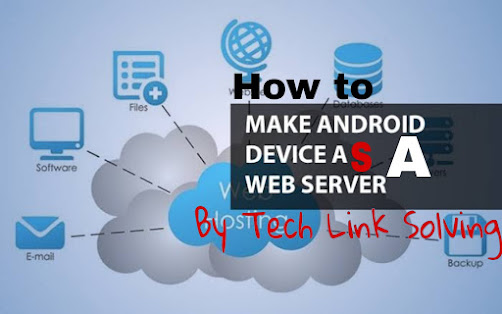Ever thought about turning your Android device into a powerful web server? It’s a fascinating and practical way to repurpose an old phone or tablet, allowing you to host websites, test web applications, or even share files directly from your mobile device.
In this post, we’ll walk you through the step-by-step process of setting up your Android device as a web server. Please read carefully, and if you encounter any difficulties, don’t hesitate to contact us. Let’s get started!
Step 1: Host Your Site on Localhost (Setting Up Your Android Web Server)
First, you’ll need an application to create a local web server environment on your Android device. Here are a few popular options. Click on the link to install the application on your device:
We recommend starting with KSWEB because it offers robust features, allowing you to host both static and PHP-based sites on your Android localhost. Remember, the free version on the Play Store might have limitations, so consider alternatives or premium versions if needed.
After installing KSWEB, open the app, go to its ‘Tools’ section, and ensure the Apache server is running. Then, find ‘PHPMyAdmin’ and click on admin > apache to access its interface. Finally, locate the htdocs folder within the KSWEB directory (using your device’s file manager) and place all your website files there.
Step 2: Install Ubuntu on Termux (For Advanced Web Server Functionality)
To extend the capabilities of your Android web server, we’ll install Ubuntu within Termux. Termux provides a powerful command-line environment on your Android device.
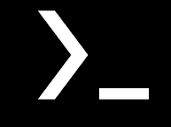
Once Termux is installed, open it and run the following command to install Ubuntu:
pkg install wget openssl-tool proot -y && hash -r && wget https://raw.githubusercontent.com/EXALAB/AnLinux-Resources/master/Scripts/Installer/Ubuntu/ubuntu.sh && bash ubuntu.shAfter this command finishes, you can access your new Ubuntu environment by running: ./start-ubuntu.sh
Step 3: Host Your Localhost Site on the Web (Using Ngrok for Your Android Web Server)
Now, let’s make your Android web server accessible to the wider internet using the Ngrok tool. Ngrok creates secure tunnels from your local machine to the internet.
First, visit Ngrok.com and sign up for an account. Once registered, open Termux (and enter your Ubuntu environment using ./start-ubuntu.sh) and execute the following commands:
pkg update && pkg upgrade -yThis command updates your Termux repositories, ensuring you have the latest packages.
pkg install zip wget -y && wget https://bin.equinox.io/c/4VmDzA7iaHb/ngrok-stable-linux-arm.zipThese commands will download the Ngrok file into your Ubuntu root directory.
unzip ngrok-stable-linux-arm.zip && chmod +x ngrokThis command unzips the Ngrok file and makes it executable. Next, you need to authenticate your device with your Ngrok account. Find your authentication key on your Ngrok website dashboard and run this command (replace (authentication key) with your actual key):
./ngrok authtoken (authentication key)Finally, to expose your localhost site to the web, copy your localhost site URL (e.g., http://127.0.0.1:8080) and run the following command. Remember to replace (Port no./Copied site url) with your actual port or URL:
./ngrok http 8080When you run this command, Ngrok will provide you with a public URL. Your Android web server will now be accessible from anywhere on the internet using that domain name!
Step 4: Add a Custom Domain Name (Optional for Your Android Web Server)
If you want to use a custom domain name instead of Ngrok’s generated URL, you can configure domain forwarding. Note: This typically requires a paid Ngrok plan.
Go to your domain name provider’s website (e.g., GoDaddy, Namecheap) and look for the ‘Domain Forwarding’ or ‘DNS Settings’ section. Add a forwarding rule that points your custom domain to the public URL provided by Ngrok in Step 3. After a short propagation time, your Android web server will be accessible via your custom domain name.
We hope this guide helps you successfully set up your Android device as a web server! If you have any suggestions, questions, or encounter any difficulties, please feel free to reach out via our contact section. Stay tuned for an upcoming video tutorial on this topic – don’t forget to subscribe!